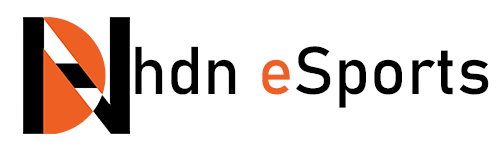Maximize Your Google Chrome Omnibox: Beyond Traditional Search
Enhancing Your Web Browsing with the Omnibox
The omnibox is a powerful feature that is housed in the address bar at the top of the Google Chrome browser interface. Known officially as the omnibox, it can perform a multitude of tasks beyond simply entering web addresses and conducting searches. Introduced some time ago, the omnibox is constantly evolving, with Google making improvements and adding features. Recently, Google integrated it with Gemini AI, significantly expanding its functionality.
Chat with Gemini AI
The most recent enhancement to the omnibox is its integration with Google Gemini. To take advantage of this feature, type @gemini followed by a space and your prompt for the chatbot. Press Enter and your inquiry will be processed using Google Gemini. Depending on your Google account, you might be using Gemini Advanced, which caters to paying users.
Effortless Conversions
Need a quick conversion? The omnibox can handle various types, such as converting kilometers to miles, currencies, or even days to months. Simply type in the conversion with a format that makes sense. For instance, typing "£34 in us dollars" will automatically display the conversion without needing to press Enter.
Basic Calculations
You don't need a calculator for simple arithmetic. Enter any basic math expressions like 24*8 or 352+91, and Chrome will show the result instantly. For more complex equations, you can include brackets as needed. Press Enter if you'd prefer to use Chrome’s full calculator.
Weather Updates
Curious about the weather? Type "weather" in the omnibox to see an instant report on the current conditions for your location. If you want more detailed information or want to know the weather in a specific area, add a town, city, or postal code to your query and press Enter for a comprehensive forecast.
Search Bookmarks Instantly
Accessing your bookmarks is easier with the omnibox. Just type the name of a folder in your bookmarks followed by the search term, and Chrome will quickly display relevant bookmarked pages, without the need to open the Bookmark Manager.
Taking Quick Notes
Should you need a place to jot down a quick note, type the code data:text/html, <html contenteditable> and hit Enter. This opens a blank tab where you can write freely. While this note-making tool lacks advanced editing features, it serves as a handy spot for temporary notes.
Get Definitions on the Fly
In the event you want to know the definition of a word, simply type "define" followed by the desired word. The omnibox will present a basic definition, sparing you the need to navigate away from your current page. To hide the definition, press the Esc key.
Create Documents with Ease
Creating new documents in Google's online suite is simple. By typing docs.new, sheets.new, or slides.new, you can instantly set up a new document, spreadsheet, or presentation in your current Google Drive account. Press Shift+Enter to open the new file in a separate window.
Kick Off New Emails
To start a new email, type mailto: and press Enter. If you know the recipient's email address, you can include it after the colon to fill the To: field automatically. Adjust your default email client settings through your computer’s preferences if necessary.
Quick Answers with Instant Google Searches
The omnibox also supports instant Google searches for quick answers on a variety of topics such as trivia facts, celebrity ages, or stock prices. Many of these queries display answers without navigating away from your current page, thanks to Google’s rich snippets technology.
Explore these features within your Chrome browser to enhance productivity and simplify your online activities. Google continues to develop the omnibox to maximize its utility in the digital world.
This article was inspired by an original source on Wired.